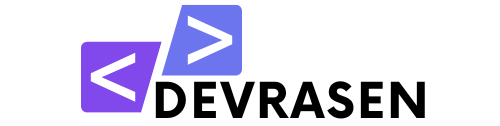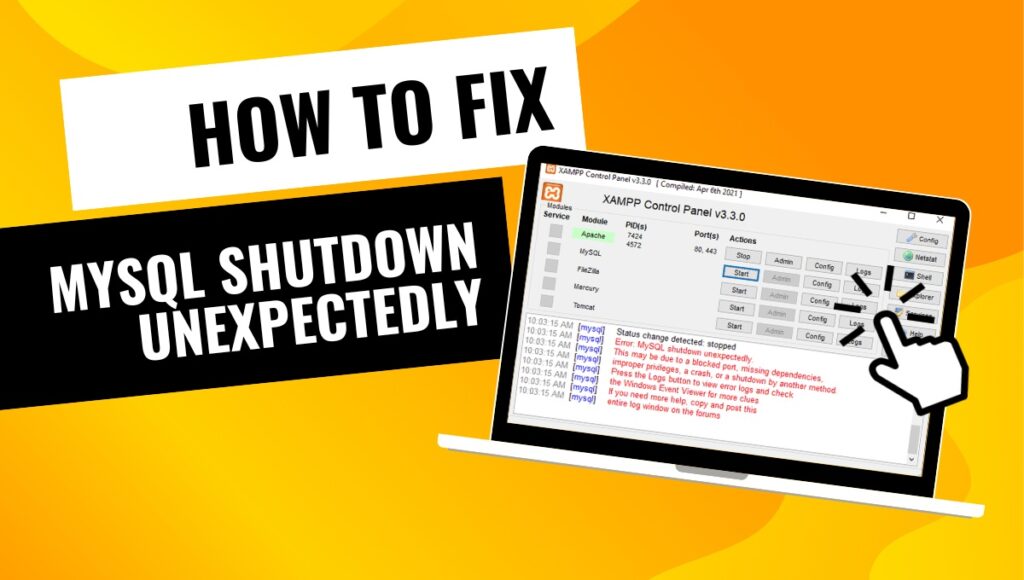Although MySQL is a powerful and popular database management system, even the most reliable technology can have problems. The dreaded “MySQL shutdown unexpectedly” error is a problem that developers often encounter. If you have this error, don’t panic; this tutorial will help you resolve it and restore your MySQL server.
What Causes the “MySQL Shutdown Unexpectedly” Error?
It is important to understand the possible causes of this problem before starting any solution. Common causes include the following:

- Corrupted MySQL Files: Important database files, such as
ibdata1orib_logfile, may be corrupted due to an improper shutdown. - Port Conflict: The default MySQL port (3306) may be in use by another application.
- Insufficient Permissions: It is possible that MySQL does not have the right to access important files.
- Configuration Issue: Startup failure may be caused by incorrect settings in the
my.inifile. - Hardware or System Failure: MySQL data may be corrupted due to unexpected power outages or disk failures.
If you understand the underlying cause, it will be easier to implement the correct solution.
How to Fix the “MySQL Shutdown Unexpectedly” Error
Here is a detailed procedure to fix the problem. Before continuing, make sure you have administrator rights and have a backup of your data.
1. Stop MySQL in XAMPP
If MySQL is running in XAMPP, stop it first:
- Open the XAMPP Control Panel.
- Locate MySQL and click Stop.

2. Backup and Replace the Data Folder
To resolve the issue using the data folder:
- Navigate to your XAMPP installation directory.
- Open the
mysqlfolder and locate thedatafolder. - Create a backup of the
datafolder by copying it and renaming it to something likedata_old. - Inside the
datafolder, delete all files and folders except:- Your database folders (e.g., the folder with the name of your database).
- The
ibdata1file.
- Go to your backup folder and copy everything except the
ibdata1file. - Paste the copied files into the
datafolder. - Restart MySQL in the XAMPP Control Panel.

If the problem persists, try restarting your device and attempting the process again.
3. Reinstall MySQL
If all else fails, reinstalling MySQL might be the best option. Here’s how:
- Back up the
datafolder to preserve your databases. - Uninstall MySQL from your system.
- Download and install the latest version of MySQL.
- Replace the new
datafolder with your backup.
Preventing Future Issues
To prevent future occurrences of the “MySQL shutdown unexpectedly” problem, follow these recommended practices:
- Make frequent backups: Take frequent backups using a program like phpMyAdmin or
mysqldump. - Graceful shutdown: To avoid corrupt files, always exit MySQL properly.
- Check disk space: Make sure there is enough disk space to prevent unexpected errors.
- Keep software updated: Frequent updates help improve performance and resolve issues.
Final Thoughts
Fixing the “MySQL unexpectedly closed” error can be difficult, but it can be done quickly and effectively by following the previous methods. By identifying the underlying cause and taking preventative measures, you can ensure a more seamless MySQL experience.
Remember to share this guide with others who are experiencing the same problem if you found it useful. Do you have any other questions or suggestions? Leave them in a comment below!