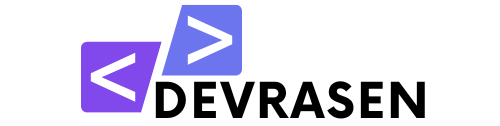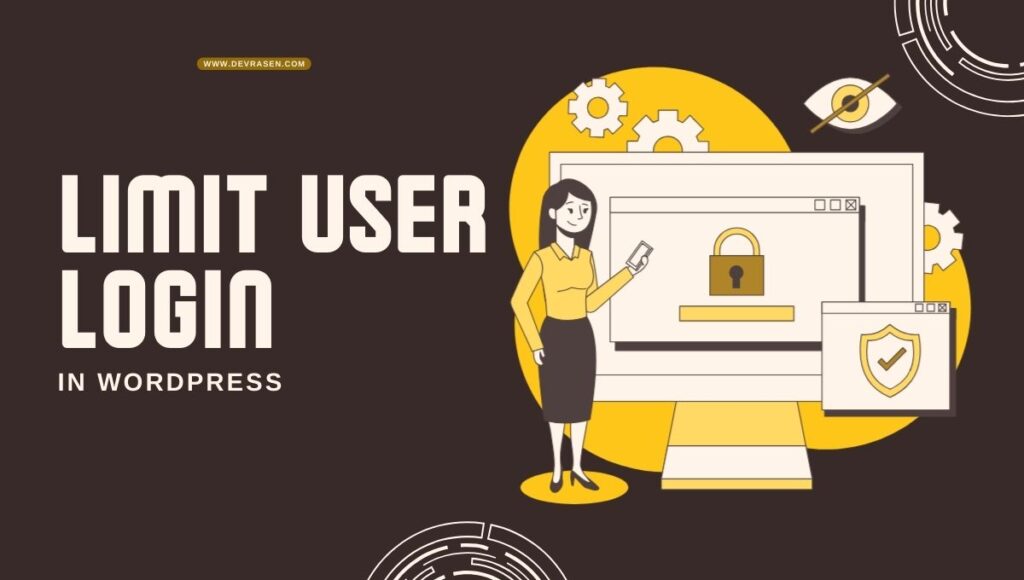WordPress is a well-known content management system that is used by millions of websites worldwide. WordPress security is one of its most important features. Limit User Login in WordPress to a single device is one way to increase the security of your WordPress website.
This can help protect your data and stop unauthorized access to your website. Limiting user logins can be done in a number of ways, including using a plugin. You can use multiple plugins to limit user logins to a single device. Editing your WordPress files is an additional method. This is a more complicated method, but you can do it if you know how to change the code.

Benefits of Limit User Login in WordPress
There are several benefits to limiting user logins to a single device in WordPress. This can help prevent unwanted access to your website, which is a benefit. It can help protect your information and stop unauthorized use of your website.
Limiting logins to a single device has the following benefits:
- Enhanced Security: Reduces unwanted access and stops sharing credentials.
- Better User Accountability: It ensures that each user has exclusive access to their account.
- Reduced Resource Abuse: Prevents your server from being overloaded by too many concurrent clients.
- Improved Subscription-Based Model: Prevents membership or e-learning platform users from sharing their accounts.
Methods to Restrict User Login to One Device
There are two primary ways to enforce this restriction: using plugins or adding custom code. Below, we’ll cover both methods so you can choose the one that best suits your needs.
Method 1: Using a Plugin
This functionality can be easily implemented without knowing any code for plugins. The Loggedin – Limit Active Logins plugin is a good choice.
1) Activate the Plugin: First, go to your WordPress dashboard and go to Plugins > Add New and search for “Loggedin” Then activate the plugin and turn it on.

2) Plugin Settings: Navigate to Settings > General. Scroll down and set the most active login and other settings.

3) Test the Functionality: Try logging in on one device first, then on another. The initial session should end on its own.

For most site owners, this plugin is a great option because it simplifies the process and is easy to use, even for beginners.
Method 2: Adding Custom Code
For developers or advanced users, adding custom code provides more control. Here’s how you can do it:
1) Access Theme’s Functions File:
- Navigate to Appearance > Theme File Editor in your WordPress admin panel.
- Locate and open the
functions.phpfile of your active theme.

2) Add the Following Code:
function limit_user_to_one_session($user_id) {
if (!session_id()) {
session_start();
}
$current_session = session_id();
$saved_session = get_user_meta($user_id, 'single_login_session', true);
if ($saved_session && $saved_session !== $current_session) {
wp_destroy_user_sessions($user_id);
}
update_user_meta($user_id, 'single_login_session', $current_session);
}
add_action('wp_login', 'limit_user_to_one_session', 10, 2);3) Save and Test: After saving the changes, test by logging in on one device and then on another. The previous session should terminate automatically.
4) Keep a Backup: Always back up your site before editing core files to avoid any potential issues.
Best Practices for Implementing Limit User Login in WordPress
To ensure a smooth user experience, follow these tips:
- Notify Users: Make it clear to users that they can only have one active session per account.
- Offer a Logout Option: Allow users to manually end other sessions using their account settings.
- Test Before Launch: Make sure the feature is fully tested and works as expected and does not interfere with other features of the site.
- Use HTTPS: To protect user credentials during login, secure your website with an SSL certificate.
Conclusion
Using WordPress to limit user logins to a single device is a smart way to increase website security. It can help protect your data and stop unauthorized access to your website. WordPress offers several options for limiting user logins to a single device. You have two options: modify your WordPress files or use a plugin.
By requiring single-device login and creating a safe environment for your visitors, you can start securing your WordPress website right away. If you need any help or have any questions, please leave a comment below!