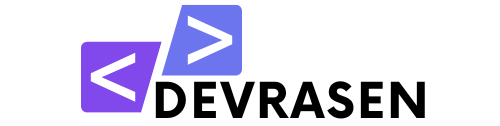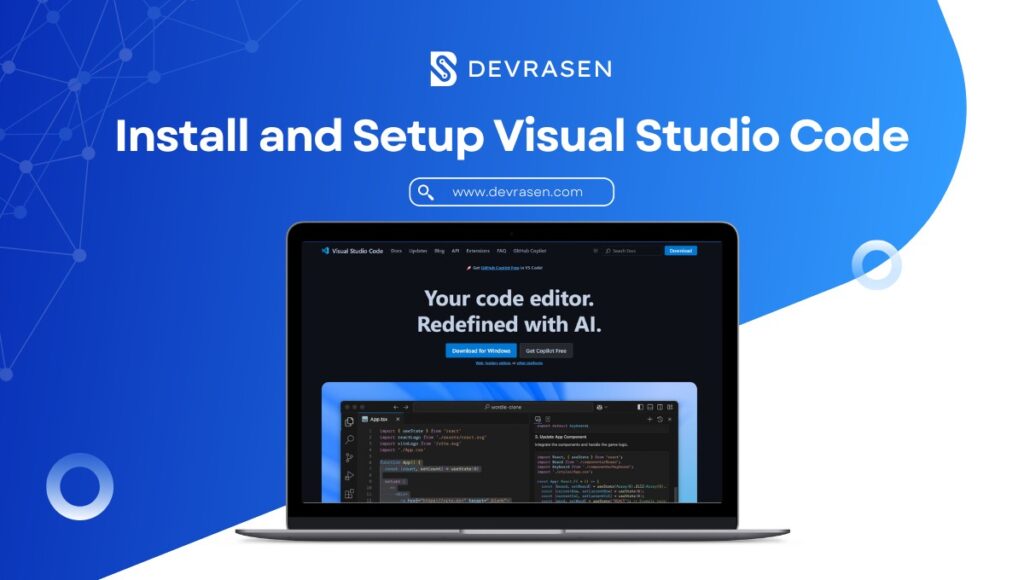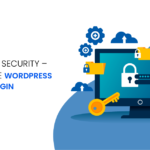A smooth and enjoyable coding experience depends on choosing the right tools. One of the most widely used code editors among developers worldwide is Visual Studio Code (VSCode), which is a lightweight yet powerful tool that offers a wide range of features and extensions to improve your coding skills. In this tutorial, we will explain how to install and setup Visual Studio Code so that you can work as efficiently as possible.
Why Choose Visual Studio Code?
Before we start the installation process, let’s see why Visual Studio Code is a popular option for developers:
- Free and Open Source: Supports Microsoft Visual Studio Code, which is completely free and open source.
- Lightweight and Fast: VS Code is renowned for its efficiency and speed, which makes it a responsive and pleasant editor to use, especially on computers with low processing power.
- Cross-platform: Works flawlessly on Linux, macOS, and Windows.

- Customizable: VSCode can be customized to meet your needs using themes and plugins.
- Built-in Git Integration: You can manage your repositories without leaving the editor thanks to the built-in Git integration.
- Extensive Extensions: Use extensions for many languages, frameworks, and tools to improve functionality.
How to Install and Setup Visual Studio Code
Let’s start with the installation process. Follow these steps based on your operating system.
Installing VSCode on Windows

- Download the Installer:
- Go to the official VSCode website.
- Click on the “Download for Windows” button.
- Run the Installer:
- Open the downloaded
.exefile. - Follow the setup wizard and accept the terms and conditions.
- Check the options to add VSCode to your PATH and enable other features like “Open with Code” in the context menu.
- Open the downloaded
- Complete Installation:
- Click “Install” and wait for the process to complete.
- Launch VSCode from the Start menu or desktop shortcut.

Installing VSCode on macOS
- Download the Installer:
- Visit the VSCode website.
- Download the macOS version.
- Install the App:
- Open the
.dmgfile and drag the Visual Studio Code icon to the Applications folder.
- Open the
- Launch VSCode:
- Open the Applications folder and click on VSCode to start it.
Installing VSCode on Linux
- Download the Package:
- Head to the VSCode website and download the
.debor.rpmpackage for your distribution.
- Head to the VSCode website and download the
- Install Using the Terminal:
- For Debian/Ubuntu:
sudo dpkg -i <file>.deb - For Fedora/RHEL:
sudo rpm -i <file>.rpm
- For Debian/Ubuntu:
- Launch VSCode:
- Use your system’s app launcher or type
codein the terminal.
- Use your system’s app launcher or type
Setting Up Visual Studio Code
To configure VSCode for your development needs after installation, follow these steps:
1. First Configuration
- Open VS Code: Launch the program.
- Select a theme: Personalize the look (optional). Choose a color theme by going to File > Preferences > Color Theme.

- Installing extensions: To enhance functionality.
- Click on the extension icon (four squares).
- Look for extensions like “Live Server” for online development preview and “Prettier” for code formatting. and select “Install”.

2. Create Your First Project
- Open a Folder: Go to File > Open Folder and select the project directory.
- Create New File: A new file can be created by right-clicking in the Explorer window and selecting “New File”.
- Save the File: Name it something like “index.html” and save it in the project folder.
Tips for Optimizing Your VSCode Experience
- Keyboard shortcuts: To save time, get familiar with frequently used shortcuts.
- Explore settings: To fine-tune the editor, navigate to File > Preferences > Settings.
- Workspace Management: Assemble projects using workspaces.
- Integrated Terminal: Press
Ctrl+to open the terminal in VSCode. - Debugger: To troubleshoot your code, use the included debugger.
- Snippets: Write reusable bits of code for routine operations.
Conclusion
Visual Studio Code is one of the most popular code editors for developers worldwide. Its combination of speed, adaptability, and a vast ecosystem of extensions gives users access to an extremely fast and adaptable development environment. VS Code provides a strong foundation for your projects, encouraging productivity and creativity regardless of your level of experience with coding.
You can quickly install, set up, and start using the power of VS Code by following the instructions in this article. To get the most out of your coding experience, be sure to experiment with extensions, explore its capabilities, and continually improve your productivity.