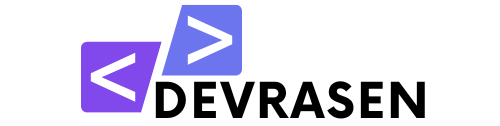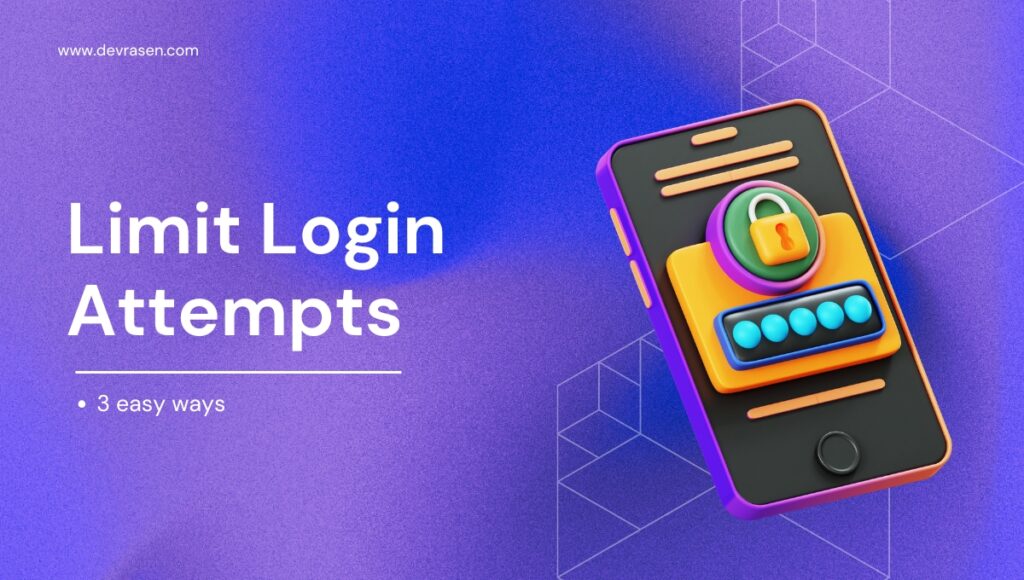WordPress is the most widely used content management system, powering millions of websites worldwide. Both novices and experts are drawn to its user-friendly features. But its popularity makes it a frequent target for hackers. WordPress’ default configuration of unlimited login attempts (doesn’t have any limit login attempts in WordPress for better security), which allows for brute force attacks, is a significant vulnerability. These attacks use automated bots to try an infinite number of username and password combinations, exposing your data and website.

Limiting login attempts in WordPress is an essential security strategy to manage. It protects your website from automated threats and blocks unwanted access. In this article, we’ll discuss the importance of limiting login attempts, as well as how to implement this security measure in practice.
Why Limit Login Attempts in WordPress?
WordPress allows users to log in as many times as they want by default. Despite its advantages, it also makes brute force attacks possible. Here’s why limiting login attempts is so important:
- Prevent brute force attacks: After a certain number of failed login attempts, automated bots are shut down with limited attempts.
- Improve website security: Protect user trust and protect personal data.
- Reduce server load: Bots are prevented from using server resources by blocking them early.
Methods to Limit Login Attempts
There are several ways to limit login attempts in WordPress, including using plugins or modifying your site’s code. Here, we focus on plugins for simplicity and efficiency.
1. Using a Plugin
There are numerous WordPress plugins available to limit login attempts. To configure Limit Login Attempts Reloaded, one of the most commonly used options, follow these steps:
Step 1: Install and Activate the Plugin
- Open your WordPress dashboard after log in.
- Select the Plugins and click Add New option.
- Look for the “Limit Login Attempts Reloaded” plugin.
- After selecting Install Now, the plugin will be activated.

Step 2: Configure Plugin Settings
- After activation, click on Limit Login Attempts from the sidebar and click on Settings.
- Configure the settings as you want:
- Set the maximum number of login attempts.
- Specify the lockout period after a failed attempt (for example: 10 minutes).
- Enable notification alerts to receive alerts about blocked attempts.


Step 3: Save Your Changes Click Save Settings to apply the configurations. The plugin will now monitor login activity and block suspicious attempts.
2. Using a Security Plugin with Login Limiting Features
Limiting login attempts is another feature of many WordPress security plugins. Popular options include:
- Wordfence Security
- iThemes Security
- All In One WP Security & Firewall

In addition to limiting login attempts, these plugins offer additional security features including firewall protection, virus detection, and two-factor authentication.
3. Using Custom Code
If you want to use custom code, you can modify the functions.php file on your website. For more experienced users or developers, this method is recommended. Always backup your website before making any changes as one mistake can ruin it.

Here’s an example code snippet to limit login attempts:
function limit_login_attempts() {
if (!session_id()) {
session_start();
}
$max_attempts = 3;
$lockout_time = 600; // in seconds (10 minutes)
if (!isset($_SESSION['login_attempts'])) {
$_SESSION['login_attempts'] = 0;
}
if ($_SESSION['login_attempts'] >= $max_attempts) {
wp_die('Too many failed login attempts. Please try again later.');
}
add_action('wp_login_failed', function() {
$_SESSION['login_attempts']++;
});
add_action('wp_login', function() {
$_SESSION['login_attempts'] = 0;
});
}
add_action('init', 'limit_login_attempts');
Save the code to your theme’s functions.php file, and it will track and limit login attempts.
Best Practices for Securing WordPress Login Page
Limiting login attempts is a smart place to start, but you can further improve security by:
- Using strong passwords: Stay away from weak or popular passwords for the administrator account.
- Enable two-factor authentication: Increase the level of security.
- Change the login URL: Make the default login page (~wp-login.php`) invisible.
- With an SSL certificate: Encrypt the information that users provide on your website.
- Update WordPress and plugins frequently: Make sure your website has the latest security updates installed.
Conclusion
Any website owner should make it a priority to protect their WordPress site from brute force attacks. Limiting login attempts provides an essential line of defense against unwanted access. Whether you use bespoke code or a plugin, this security solution is quick, easy, and very effective to install.
Secure your WordPress website now to keep your users and data safe.