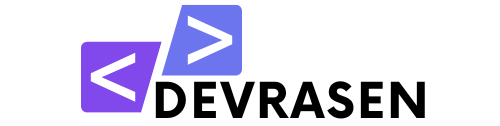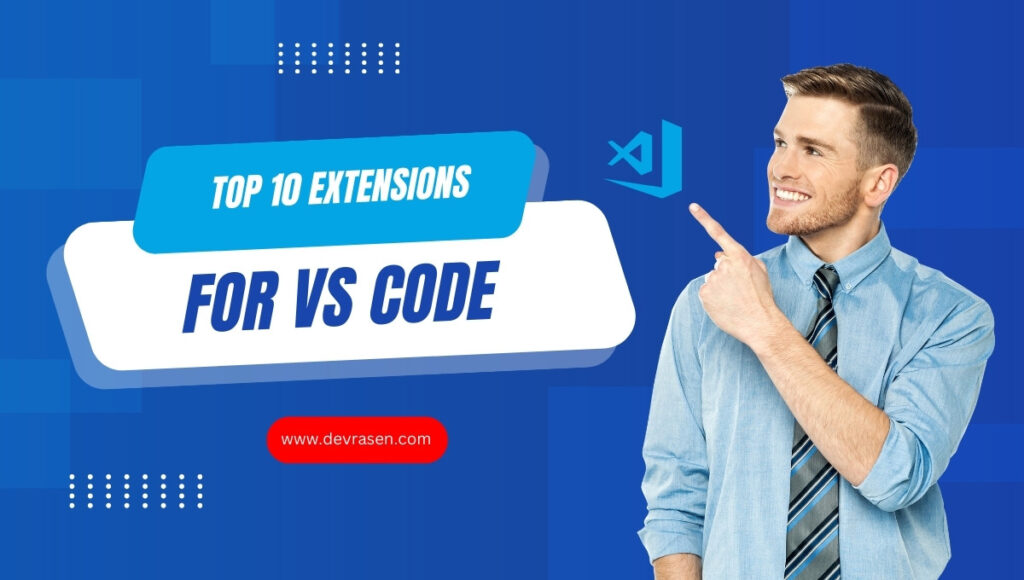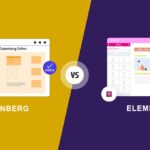In the dynamic and challenging sector of web development, developers rely on effective tools to create high-quality applications. In addition, Visual Studio Code (VS Code) has gained immense popularity due to its speed, adaptability, and extensive ecosystem of extensions. And these add-ons actively increase productivity, streamline workflow, and improve the overall coding experience. This blog post explores the top 10 VS Code extensions so you can get the most out of this powerful editor that every web developer should be using.

Why Are VS Code Extensions Needed?
Visual Studio Code (VS Code) is a popular and powerful code editor among developers and its core features are extremely useful, extensions unlock additional functionality tailored to specific needs. Web developers can improve code quality, speed up workflows, and increase productivity by integrating these tools. Furthermore, the right extensions can save significant time and effort when tasks such as debugging, code formatting, or project management arise.
Top 10 Extensions for Web Developers
Choosing the best extensions from the vast array of options available can significantly enhance your coding experience. Let’s now explore the top ten Visual Studio Code extensions that all web developers should be aware of.
1. Prettier – Code Formatter
Description: Prettier, a popular code formatter, promotes a standard coding style, that makes your code easier to read and manage by automatically formatting it according to pre-established principles. Moreover, Prettier helps maintain consistency by adhering to pre-established formatting rules.

Key Features:
- It supports multiple languages, including HTML, CSS, and JavaScript
- Automatically formatted when saved.
- Change the settings to suit your personal aesthetic.
2. ESLint
Description: ESLint is a powerful linting tool that helps you detect and fix errors in your JavaScript code that ensures adherence to coding standards and best practices. Additionally, ESLint integrates well with Prettier, ensuring seamless adherence to coding standards.

Key Features:
- Detects syntax and logical errors.
- Highly configurable with custom rules.
- Well integrated with Prettier.
3. Live Server
Description: When you edit your code, Live Server creates a local development server with live reload capabilities so you can see the changes right in the browser.

Key Features:
- When a file is saved, the browser automatically refreshes.
- It is easy to manage and lightweight.
- Custom port setup is supported.
4. Bracket Pair Colorizer
Description: This plugin makes it easier to navigate complex code structures by highlighting matching brackets with different colors.

Key Features:
- The colors of the brackets can be changed.
- Multiple bracket types, such as square and curly brackets, are supported.
- It makes nested code easier to read.
5. Path Intellisense
Description: Path IntelliSense reduces errors and saves time by autocompleting file paths in your code. As a result, Path IntelliSense significantly reduces file path errors.

Key Features:
- Instant file path suggestion.
- Workspace and alias setup supported.
- Most programming languages compatible.
6. GitLens
Description: GitLens improves VS Code integration with Git by displaying version history and code changes from within the editor.

Key Features:
- Inline error markup.
- Visualize branch comparison and repository history.
- Smooth integration with Git commands.
7. CSS Peek
Description: You can inspect and modify CSS rules directly from your HTML or JavaScript files using CSS Peek, eliminating the need to switch between files.

Key Features:
- Easy access to CSS definitions.
- Styles can be edited inline.
- LESS and SCSS are supported.
8. Auto Rename Tag
Description: As you edit, this addon automatically renames the corresponding HTML and XML tags to ensure consistency and save time.

Key Features:
- The attached tags are updated immediately.
- It is fast and lightweight.
- Compatible with JSX and other templating language
9. REST Client
Description: With the REST client, you can test APIs directly in Visual Studio Code, a great alternative to programs like Postman.

Key Features:
- Send and receive HTTP requests and responses.
- GraphQL and environment variables are supported.
- Request configurations are saved and repurposed.
10. VS Code Icons
Description: VS Code Icons adds vibrant and user-friendly file and folder icons to enhance the visual clarity of your workspace.

Key Features:
- A large selection of file-type icons
- Customizable colors and styles
- Help you quickly identify file types at a glance.
Conclusion
In conclusion, Visual Studio Code extensions are essential tools for web developers. Furthermore, they greatly enhance productivity by streamlining workflows and reducing effort. Moreover, the right extensions can greatly improve your development experience, from formatting and debugging to Git administration and live server features. Start by following these ten tips, then tweak your configuration to fit your workflow. Have fun coding!